Tech
Everything You (Probably) Didn’t Know Your Xbox Series X Could Do

In-game, you can record any gameplay up to 4K, though you’ll need to go through settings to ensure you’re recording at the optimal resolution. In Settings, go to Preferences, then Capture & share. Here, you can change any of the settings you want for capturing content, though you may be limited when trying to use a full 4K HDR recording. Under game clips, you can change it to allow up to 30 seconds of after-action recording at 4K HDR. At 720p, you can record up to 3 minutes of post-gameplay.
You can also set it up to automatically upload to the Xbox network, AKA your Microsoft account and your Xbox app, or to OneDrive. There’s also an option to remap the Share button (the one below the Xbox button in a straight line). You can map it to take either a screenshot or a video. In the game, if you want to access more functions, hit the Xbox button, then move over to the Capture & share tab to access screen recordings.
You can share your gameplay experience with your friends easily enough on Xbox, but you’ll need to follow a few steps to get it in a usable state on your phone or computer. In the Capture & share tab, go down to Recent captures. Click on whatever clip you recently took, and then hit Upload. This should let you upload it to the Xbox Network, and clips should appear in your app in a .MP4 format.