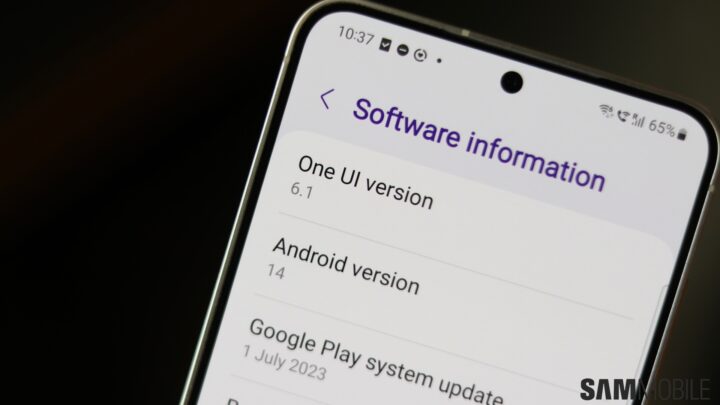Samsung took two months to bring One UI 6.1 to older devices after the latest version of One UI debuted on the Galaxy S24 series earlier this year. Once the rollout did begin, Samsung only included flagship phones and tablets launched in 2023 in the first phase.
The second phase finally started a few days ago, with Samsung starting the rollout of the One UI 6.1 update to the Galaxy S21 series, the Galaxy S22 series, the Galaxy Z Fold 4, and Galaxy Z Flip 4 in South Korea on May 2. But despite all the time Samsung took to make One UI 6.1 work on older devices, things didn’t go as smoothly as expected.
Galaxy S22, S22+, and S22 Ultra owners in Korea ran into issues accessing their phones after installing the update, forcing Samsung to pause the rollout. Some units are reportedly failing to boot or, if they do boot and get to the lockscreen, they are failing to unlock.
Such issues are not uncommon with major software updates, and while users with Galaxy phones and tablets from 2023 who received One UI 6.1 didn’t have any problems, it appears others haven’t been so lucky. It may also be one of the reasons why Samsung hasn’t expanded the update’s availability for pre-2023 devices outside Korea many days after the initial release.
Taking the aforementioned issues into account, there are a couple of steps everyone with a Galaxy phone or tablet eligible for One UI 6.1 should take before installing the update.
First step before installing One UI 6.1: Make a data backup
Making a data backup is a good idea before any major OS update, but even if that’s not something you do, you should make an exception when you install One UI 6.1. There are multiple ways to back up all your data, including making a temporary cloud backup using your Samsung account from your device’s Device care » Maintenance mode menu.
You can find more information about making temporary cloud backups on your Samsung account at this link. For more backup methods, check out our preparation guide for One UI 6.0 here. That guide also has other recommendations that you may find useful, though the backup part is the most critical.
Disable screen lock/bypass the lock screen
It’s virtually impossible to find people who don’t lock their phone with a password, PIN, or fingerprint these days. But considering one of the issues after installing One UI 6.1 is being unable to unlock the device, you may want to disable the lock screen before going ahead with the update.
You can change the screen lock type from the Settings » Security and privacy » Lock screen » Screen lock menu on your phone or tablet. Selecting the None screen lock type will disable the lock screen and make your phone boot straight to the home screen.
Removing the screen lock will remove any registered fingerprints, pattern, and PIN you are using, but we think that’s a minor inconvenience that you should ignore. You can re-register and create those again once One UI 6.1 is installed and your phone has safely booted up.